Downloads
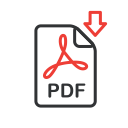
MA_Selecto-Cool-Actions
Selecto-cool Actions.zip
Join to Download
Already a member?
Log in to download.
Selecto-cool Actions
This lesson is more about the downloads than the contents of the video. The video shows you how to use the actions and gives you an idea of how they were made. I hope they help you speed up your selection and masking workflow. Here’s a list of the actions:
Edge Mask from Action Selection (with alternative for starting with mask)
When starting with a soft-edged (feathered) selection, this action will produce a new selection that isolates the soft transition zone of the existing selection. This is useful when you don’t like what the transition looks like and may need to brighten or darken the fade-out zone.
Convert Blending Sliders to Layer Mask
Blending sliders can be used to hide areas of a layer based on brightness. The problem is that you’re pretty much stuck with the result and have few options for fine-tuning. This action will reproduce the same result that the blending sliders were producing, but will do so using a layer mask so that you can paint with black to hide areas, or white to force areas to appear.
Reconfigure Select & Mask Result
Useful when you’ve used Select>Select & Mask on an object that has furry, fuzzy, hairy or soft edges and you’ve turned on the Decontaminate colors checkbox to shift the colors in the edges of the image to better blend with the background. If you apply this action right after using S&M with Decontaminate colors, then it will reconfigure the layers to that the original image ends up with the mask applied and the copy that has been decontaminated will be clipped to the original and have a white layer mask attached so you’re ready to paint with black to remove the decontaminated color and reveal the original color wherever you prefer the original version.