Sign up to receive FREE videos each week!
Downloads
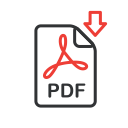
MA_BW in LR and ACR
Catalog for Lightroom Users
DNG Files for Camera Raw
Join to Download
Already a member?
Log in to download.
Black & White in Lightroom/ACR
In this lesson we’ll take a look at converting color images to black & white using Lightroom or Adobe Camera Raw (ACR). In the process you’ll learn how features such as profiles, white balance, HSL and Split Toning affect your results. I’ll also share tips that can help you use the histogram and sliders that determine the black and white point within your image to optimize it for printing.
NOTE: If you plan to have a black & white image printed on a printing press, you’ll need to choose Image>Mode>Grayscale before saving the image, otherwise the image will be printed using cyan, magenta, yellow and black ink. You should also ask about settings to be used in the Grayscale section of the Edit>Color Settings window. Dot Gain being the most important setting. This is unnecessary if the image will be printed on an ink jet printer or output to a photographic medium.
NOTE: The practice images for this lesson are available either as a catalog file with smart previews for Lightroom users, or a folder of DNG files for Camera Raw users.